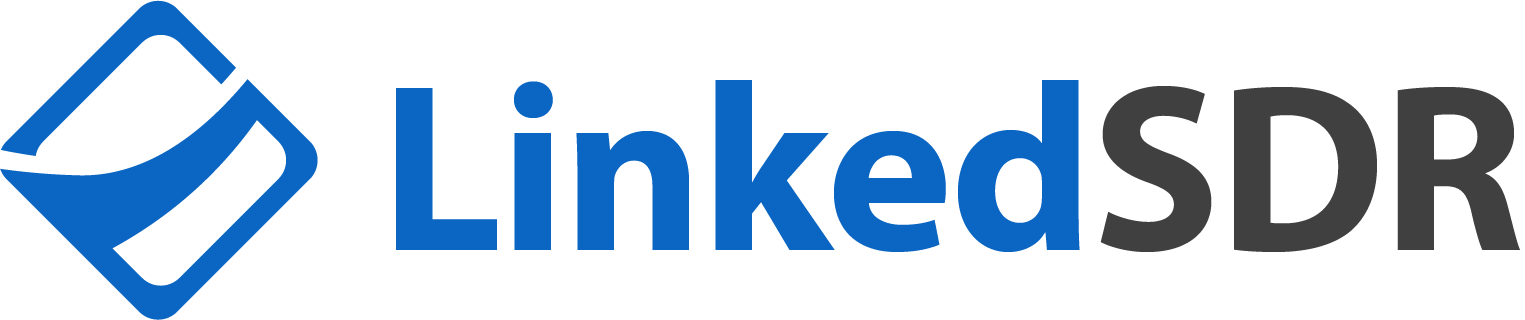Why Your LinkedIn Profile Got Restricted (And How to Fix It in 2026): Technical Guide
What Restrictions Mean and How to Fix Them

Your LinkedIn profile got restricted. Even if you followed every safety protocol, restrictions can still happen.
This guide covers the technical steps to recover your profile and prevent future restrictions.
Understanding LinkedIn Restrictions
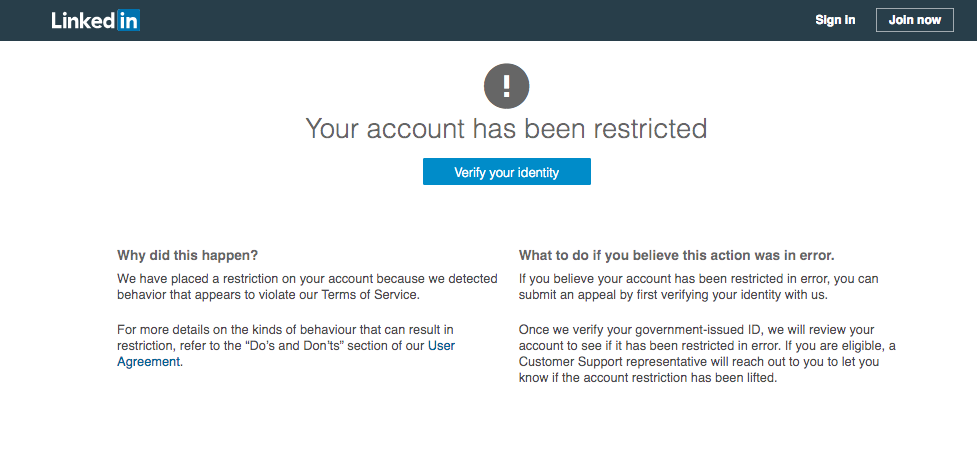
Key difference: Temporary restrictions = recovery possible. Permanent bans = profile replacement needed.
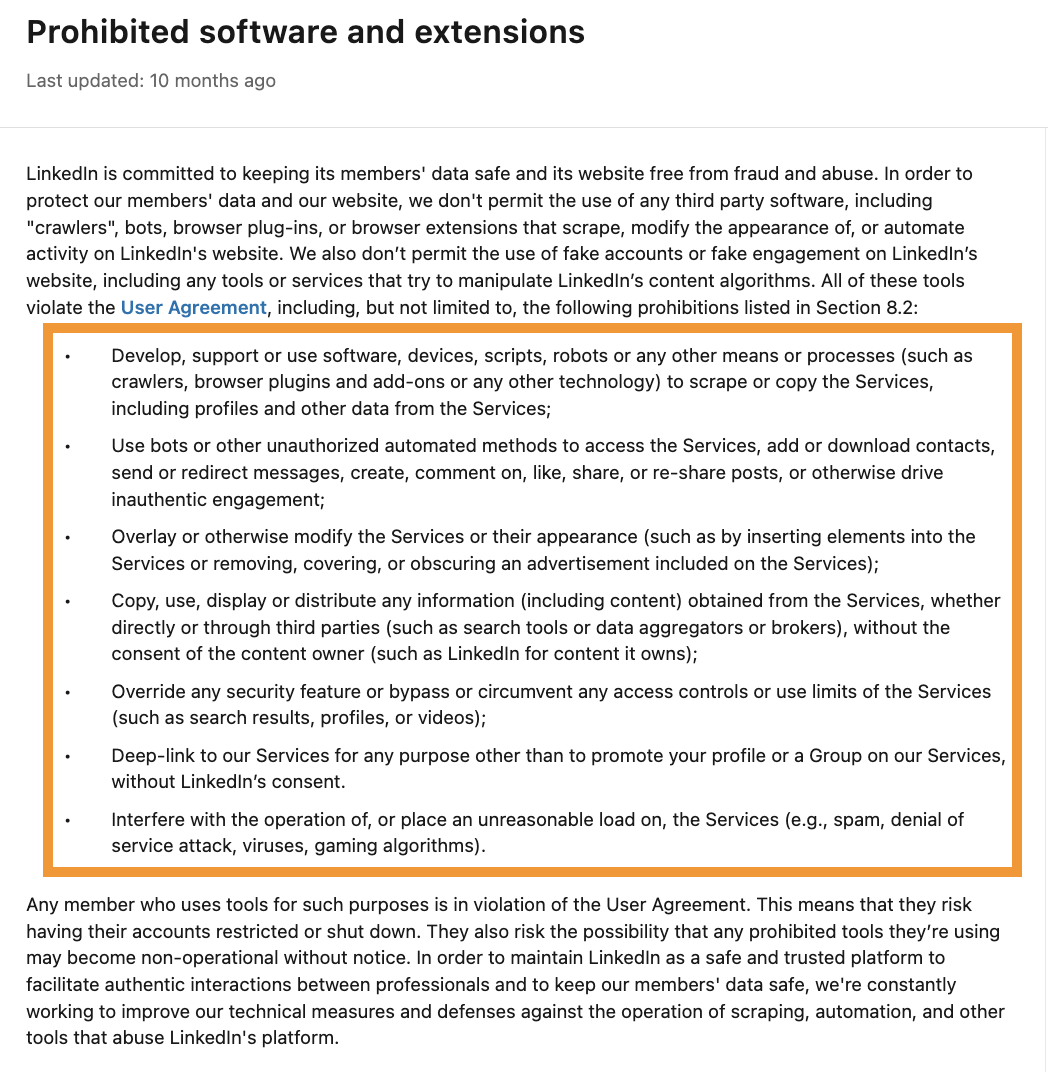
5. Non-Human Activity Patterns
LinkedIn monitors:
- Message sending patterns (identical timing = bot)
- Profile viewing behaviors (too systematic = automation)
- Login frequency (24/7 activity = suspicious)
- Content engagement (no variation = fake)
Solution: Vary daily activity, include realistic breaks, show genuine engagement.
Critical Technical Requirements
Technical Infrastructure Requirements
Dedicated IP/Proxy Setup:
- Use only dedicated IP addresses or custom proxies
- Automation tools must use the SAME proxy configuration
- IP address should match profile's geographic location
Tool Configuration:
- Maximum 2 tools connected: GoLogin browser + 1 automation tool
- All tools must use identical proxy settings
- Unauthorized tools void protection guarantees
3 Don'ts When Restricted
1. ❌ Don't Panic
Take a breath. Most temporary restrictions are recoverable through proper procedures.
2. ❌ Don't Create New Profiles Immediately
Creating replacement profiles from the same infrastructure = instant detection and escalation.
Why: LinkedIn detects:
- Same IP address
- Same browser fingerprint
- Same device configuration
- Similar activity patterns
3. ❌ Don't Ignore ID Verification Requests
If LinkedIn requests identity verification, respond immediately with:
- Government-issued ID
- Passport or driver's license
- Exact information matching your profile
Ignoring = escalation to permanent ban
2 Do's When Restricted
1. ✅ Disconnect All Automation Tools Immediately
Complete disconnection process:
- Remove tool access to LinkedIn account
- Log out from all automation platforms
- Clear browser cache and cookies
- Delete saved login credentials
- Wait 48-72 hours before attempting login
2. ✅ Contact LinkedIn Support (If Still Restricted After 72 Hours)
Official contact: https://www.linkedin.com/help/linkedin/ask/gri
Have ready:
- Government ID
- Passport or driver's license
- Account details
Communication strategy:
- Be honest if automation tools were used
- Don't over-explain (they see your activity history)
- Focus on resolution: "How can I regain access and maintain compliance?"
Profile Recovered – Technical Reset Protocol
Congratulations on recovery! Now you're on LinkedIn's watchlist. Follow this protocol exactly:
Professional Daily Limits (Post-Recovery)
Leading Indicators of Restriction Risk
Monitor these warning signs before restrictions happen:
Early detection = preventive action!
FAQ: Technical Recovery Questions
Q: How long does recovery typically take?
A: Identity verification: 3-7 business days. Automation detection: 24-72 hours auto-resolve. Community guidelines: 1-4 weeks for appeals.
Q: Should I create a new profile if permanently banned?
A: Never use the same infrastructure (IP, browser, device). You need completely different technical setup or it will get detected and banned immediately.
Q: Can one restricted profile affect my other profiles?
A: Yes, if they share technical infrastructure (same IP, browser fingerprint, automation setup). Diversify your technical setup across profiles.
Q: How can I tell if my profile is at risk before restriction?
A: Monitor: acceptance rates below 15%, increased "I don't know" responses, unusual security prompts, drops in search visibility.
Q: How long should I wait before using automation again after restriction?
A: Minimum 5-14 days. Start with 50% of normal volume and gradually increase over 14 days while monitoring acceptance rates.
Q: What happens if I trigger a LinkedIn OTP (One-Time Password) request?
A: Immediately pause all activity. Multiple OTP triggers without proper resolution significantly increase restriction risk.
Q: Can LinkedIn restrict profiles for commercial use?
A: The key is operating within behavioral guidelines (reasonable daily limits, authentic networking) rather than the underlying business purpose. Professional operation that appears authentic is typically acceptable.
Q: What automation tools are safest post-recovery?
A: Cloud-based tools (HeyReach, Expandi, Waalaxy) with conservative settings are safer than browser extensions. Use only one automation tool at a time with identical proxy configuration.
Summary: Recovery Action Plan
If currently restricted:
- Disconnect all automation tools immediately
- Wait 48-72 hours before attempting recovery
- Contact LinkedIn support if restriction persists
- Provide ID verification if requested
After recovery:
- Treat profile as completely new (30-day conservative phase)
- Implement gradual 60-day ramp protocol
- Monitor leading indicators continuously
- Never exceed 25 connection requests/weekday
- Maintain 20%+ acceptance rate
Prevention is better than cure: Conservative daily limits and proper technical infrastructure prevent most restrictions.